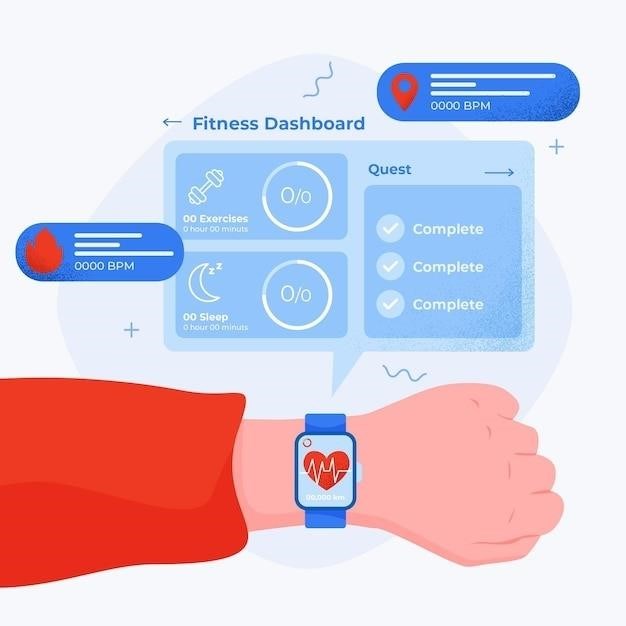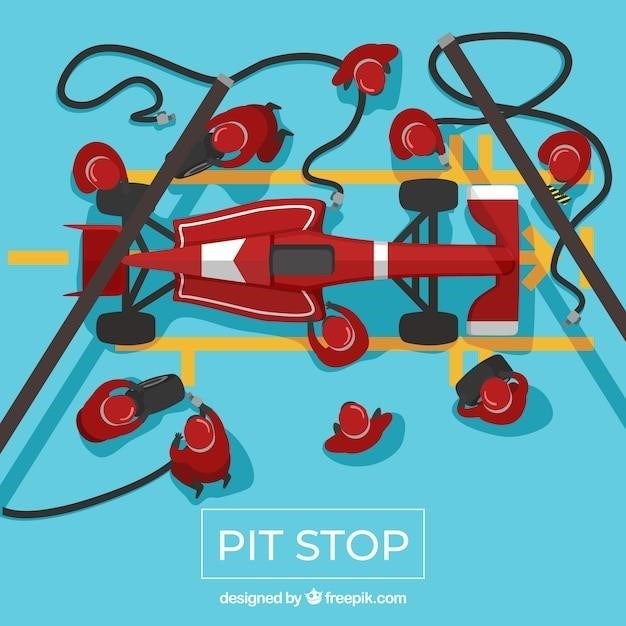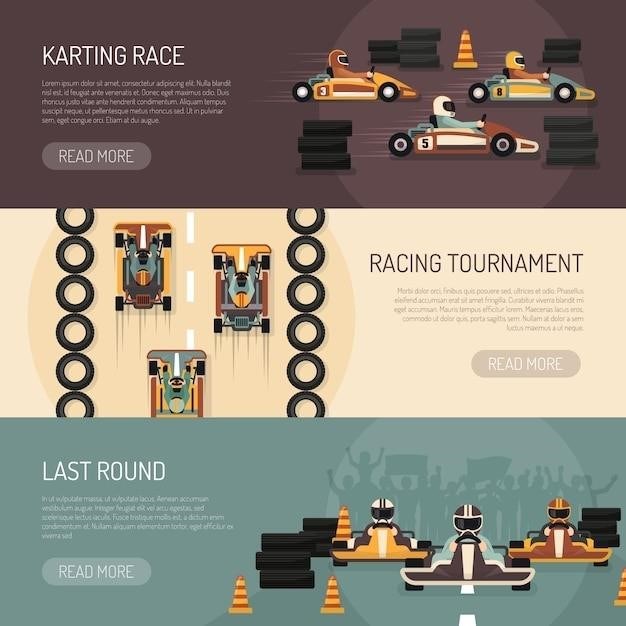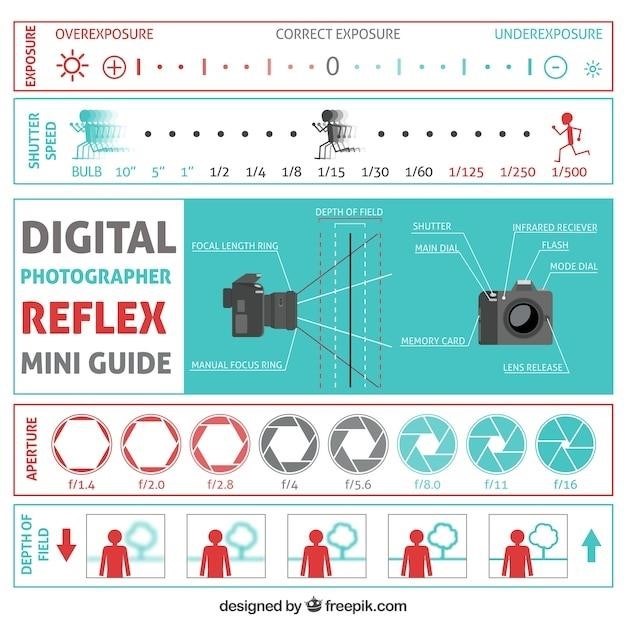Heat and Glo Pilot Light⁚ A Comprehensive Guide
This guide provides a comprehensive overview of Heat and Glo pilot lights, covering troubleshooting, lighting procedures, maintenance, and advanced features. It equips you with the knowledge to maintain your fireplace’s optimal performance and safety. Learn how to identify common pilot light problems, understand the IntelliFire Ignition System, and utilize remote control features. This guide also provides insights into safety precautions, expert advice, and resources for accessing Heat and Glo fireplace manuals.
Understanding the Pilot Light
The pilot light in your Heat and Glo fireplace serves as a crucial element in the ignition process. It’s a small, continuous flame that provides a constant source of heat, which is essential for igniting the main burner. The pilot light is typically located near the back of the firebox, often behind the decorative logs. It’s designed to stay lit even when the fireplace is not in use, ensuring that the gas valve can be safely opened to ignite the main burner.
The pilot light works in conjunction with a thermocouple, a small device that senses the heat from the pilot flame. The thermocouple generates a small electrical current when heated, which keeps the gas valve open. If the pilot light goes out, the thermocouple cools down, interrupting the electrical current, and the gas valve closes, preventing the flow of gas to the main burner. This safety feature prevents accidental gas leaks in case the pilot flame is extinguished.
Understanding the role of the pilot light is essential for maintaining your Heat and Glo fireplace’s safety and efficiency. Regularly checking the pilot light’s operation and addressing any issues promptly ensures proper functionality and prevents potential problems.
Troubleshooting Common Pilot Light Issues
While Heat and Glo fireplaces are generally reliable, you may encounter common pilot light issues. One frequent problem is a pilot light that won’t stay lit. This could stem from several factors, including a clogged pilot tube, a faulty thermocouple, or insufficient gas supply. If the pilot light goes out, it might be due to a weak flame, which can cause the thermocouple to fail, shutting off both the pilot and main burner.
Another issue is a pilot light that only lights when you energize the green terminal on the valve. This indicates a potential problem with the valve or gas flow to the pilot. The pilot should light from the 1.5v on the orange wire, combined with the ignitor sparking. If the spark igniter doesn’t light the pilot despite pressing the piezo button, a defective igniter could be the culprit.
If your Heat and Glo fireplace fails to ignite despite the pilot light being on, a clogged burner tube might be the culprit. The burner tube delivers gas to the fireplace’s burner, and if it becomes obstructed, gas flow can be disrupted. Understanding these common pilot light issues allows for effective troubleshooting and maintenance of your fireplace.

Steps to Light the Pilot Light
Lighting the pilot light on your Heat and Glo fireplace is a straightforward process. Begin by removing the glass panels to access the firebox. Locate the gas supply valve and open it. You’ll see the pilot assembly and spark igniter towards the back of the firebox, beneath and behind the logs. Identify the black or red button for the igniter, and look for a spark at the pilot area.
To ignite the pilot, rotate the Pilot knob to the On position. If your Heat and Glo fireplace features a manual ignition system, you’ll need to press and hold the igniter button while rotating the knob. If it’s equipped with an automatic ignition system, the pilot will light automatically. Once the pilot is lit, continue to hold the valve knob in for 30 seconds, then slowly release it.
If the pilot light goes out, contact a qualified service technician for assistance. Remember to shut off the gas supply valve before attempting any repairs. These simple steps ensure a safe and efficient start for your Heat and Glo fireplace.
Maintaining the Pilot Light
Regular maintenance of your Heat and Glo pilot light is crucial for ensuring safe and efficient operation of your fireplace. Start by inspecting the pilot flame regularly. It should be a consistent blue flame, with no yellow or orange coloration. A yellow or orange flame indicates incomplete combustion and may be a sign of a dirty pilot burner or other issues.
Periodically clean the pilot burner and orifice with a wire brush or a small, pointed tool. Remove any debris or dust that may obstruct gas flow. Also, check the thermocouple, a small metal tube that senses the pilot flame’s heat; If the thermocouple is dirty or damaged, it may not function properly, causing the pilot light to extinguish.
Finally, ensure the gas supply valve is properly adjusted and that the gas pressure is adequate. Consult your Heat and Glo fireplace manual for specific maintenance guidelines and contact a qualified technician for any complex repairs or adjustments.
Advanced Features and Controls
Heat and Glo fireplaces often incorporate advanced features and controls to enhance user experience and convenience. One notable feature is the IntelliFire Ignition System (IPI), a sophisticated intermittent pilot ignition system that monitors ignition, ensures safe operation, and conserves energy. The IPI system constantly monitors the pilot light and automatically re-ignites it if it goes out, eliminating the need for manual relighting and reducing energy consumption.
Many Heat and Glo fireplaces also offer remote control features, allowing you to adjust flame height, blower speed, and even control the pilot light from a distance. Remote controls provide convenience and flexibility, enabling you to manage your fireplace settings without having to physically interact with the unit. Some models even integrate with smart home systems, allowing you to control your fireplace through a smartphone app.
These advanced features contribute to a more comfortable and enjoyable fireplace experience, making it easier to create the desired ambiance and manage your fireplace’s performance with ease.
IntelliFire Ignition System
The IntelliFire Ignition System (IPI) is a revolutionary innovation by Heat and Glo designed to enhance both safety and efficiency in gas fireplaces. This system operates by utilizing an intermittent pilot, meaning the pilot light is only active when needed, unlike traditional continuous pilot systems. This approach significantly reduces energy consumption, potentially saving up to 10% in monthly energy costs.
IPI constantly monitors the ignition process, ensuring safe and reliable operation. It automatically re-ignites the pilot if it goes out, eliminating the need for manual relighting and minimizing the risk of gas leaks. This feature adds a layer of safety and convenience, particularly during unattended periods.
IntelliFire Plus (IPI Plus) builds upon the original IPI technology, incorporating advanced safety features and memory settings for enhanced control. It allows for personalized settings, such as preferred flame height and blower speed, which are automatically remembered for future use. This advanced system provides an unparalleled level of convenience and control, making your Heat and Glo fireplace even more user-friendly.
Remote Control Features
Heat and Glo fireplaces often come equipped with remote control features, offering a convenient and user-friendly way to operate your fireplace. These remote controls provide effortless control over various functions, enhancing both comfort and convenience.
With a remote, you can easily adjust the flame height to your desired level, creating the perfect ambiance for any occasion. You can also control the blower speed, adjusting the airflow to suit your preference for warmth and circulation. Some models even offer remote control of accent lighting, allowing you to create a truly personalized atmosphere.
The remote control system can be used to turn the fireplace on and off, eliminating the need to physically interact with the fireplace itself. This is particularly beneficial when the fireplace is located in a hard-to-reach area or if you simply prefer the convenience of remote operation. The remote also provides access to additional features like thermostat settings, allowing you to maintain a comfortable temperature in your home without needing to adjust the fireplace manually.
Safety Precautions
When working with gas appliances, safety is paramount. Heat and Glo fireplaces, despite their convenience and beauty, require careful attention to safety protocols. Before lighting your pilot light, ensure that you understand and follow these essential precautions⁚
Always consult your Heat and Glo fireplace manual for specific safety instructions tailored to your model. The manual provides detailed information on proper operation, maintenance, and potential hazards.
Never attempt to light the pilot light if you smell gas. A gas leak can be dangerous and should be addressed immediately by a qualified professional. If you detect a gas odor, evacuate the area and contact your local gas utility company.
Keep flammable materials away from the fireplace. Maintain a safe distance between the fireplace and any combustible objects, such as furniture, curtains, or rugs. Ensure that the area around the fireplace is clear of clutter to prevent accidental fires.
Always supervise children and pets around the fireplace. Young children and pets may be unaware of the dangers associated with a lit fireplace and should be closely monitored. Keep them away from the fireplace and any hot surfaces.
Common Pilot Light Problems and Solutions
While Heat and Glo fireplaces are generally reliable, pilot light issues can arise. Understanding common problems and their solutions allows you to troubleshoot effectively. Here are some frequent pilot light problems and their corresponding solutions⁚
Pilot Light Won’t Stay Lit⁚ This could be due to a clogged pilot tube, a faulty thermocouple, or insufficient gas supply. Clean the pilot tube with a wire brush to remove debris. Inspect the thermocouple for damage or corrosion and replace if necessary. Check your gas supply valve to ensure it’s open and providing adequate gas flow.
Pilot Light Goes Out⁚ A weak pilot flame, a dirty pilot burner, or a malfunctioning ignition system can cause the pilot light to go out. Examine the pilot flame for a healthy blue color and ensure it’s not too small. Clean the pilot burner with a wire brush to remove any debris. Check your ignition system, including the spark igniter, for proper functionality.
Flame Color Changes⁚ A change in flame color, such as a yellow or orange hue, indicates incomplete combustion. This can result from a clogged pilot tube, a faulty thermocouple, or a lack of proper ventilation. Clean the pilot tube, inspect the thermocouple, and ensure adequate ventilation.
Pilot Light Flickers⁚ Flickering can be caused by a weak gas supply, a dirty pilot burner, or a malfunctioning thermocouple. Check your gas supply valve and ensure it’s open and providing adequate gas flow. Clean the pilot burner and inspect the thermocouple for damage or corrosion.
Expert Advice and Resources
Navigating Heat and Glo pilot light issues can sometimes require expert assistance. Fortunately, numerous resources are available to guide you. For comprehensive troubleshooting, consider consulting a qualified HVAC technician. They possess the specialized knowledge and tools to diagnose and repair complex pilot light problems.
Heat and Glo’s website offers a wealth of information, including user manuals, troubleshooting guides, and FAQs. These resources can provide valuable insights into specific models and common issues. Additionally, online forums and communities dedicated to fireplaces can offer peer-to-peer support and advice from fellow users.
When seeking expert advice, ensure you have your Heat and Glo model number readily available. This information helps technicians and online communities understand your specific fireplace’s features and provide more accurate guidance. Remember, safety is paramount. If you encounter a persistent pilot light problem or suspect a gas leak, immediately contact a qualified professional.
Heat and Glo Fireplace Manuals
Heat and Glo provides comprehensive manuals for its fireplaces, offering valuable guidance on various aspects, including pilot light operation. These manuals serve as essential resources for understanding your fireplace’s specific features, troubleshooting common issues, and performing routine maintenance.
To access Heat and Glo fireplace manuals, visit their official website. Navigate to the “Support” or “Manuals” section and enter your model number or name. The website will display available manuals for your fireplace, including installation, operation, and parts lists.
These manuals provide step-by-step instructions on lighting the pilot light, adjusting flame height, and identifying potential problems. They also offer safety precautions and maintenance tips to ensure your fireplace’s longevity and optimal performance. Always refer to your specific model’s manual for detailed instructions and safety information.